| 【明慧網2002年1月13日】前面文章中提到了使用軟件TextToGif把文本文件轉換成為Gif圖象文件,其實我們使用Windows附件自帶的“畫圖”程序就可以完轉換工作,不必另外尋找軟件了。 “畫圖”程序可以由“開始”=〉“程序”=〉“附件”=〉“畫圖”啟動,如果此菜單被網管軟件封鎖,可以在IE瀏覽器地址欄直接填入C:\Program Files\Accessories\MSPAINT.EXE後按回車即可打開。 1、在菜單找到“圖象”=〉“屬性”
 2、打開屬性菜單後,以釐米為單位設定圖片合適的大小,顏色選擇“黑白”,不記錄顏色信息可以縮小圖片文件的大小。
 3、確認不記錄顏色信息,選擇“是”
 4、在工具條裏面選擇“文字”工具開始輸入文字。
 5、並設定合適的文字大小。
 6、輸入完畢後移動鼠標到圖片右下腳
 7、出現雙箭頭後按下鼠標拖動到文字邊緣,裁切空白邊緣。
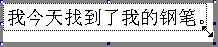 8、最後保存文件為GIF格式,
 我們也可以在信箱或者記事本裏面正常打字,完成後直接按鍵盤上中間部位的Print Screen鍵硬拷貝屏幕,然後打開“畫圖”程序進行粘貼,通過“屬性”調整圖片的大小並拖動鼠標裁切空白邊緣後,保存即可。 發信時把圖片作為附件來發送。 |